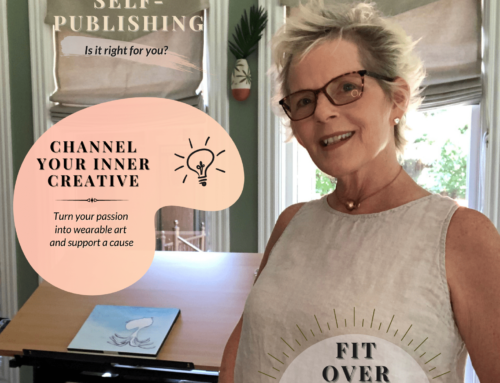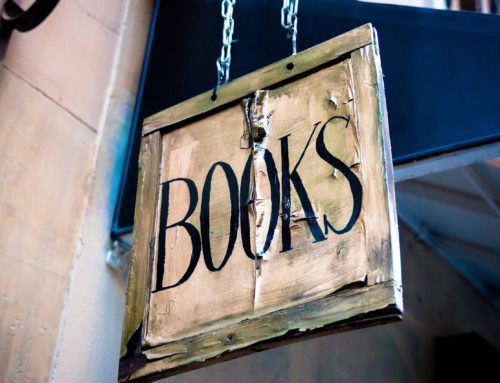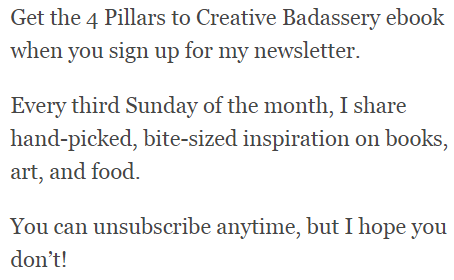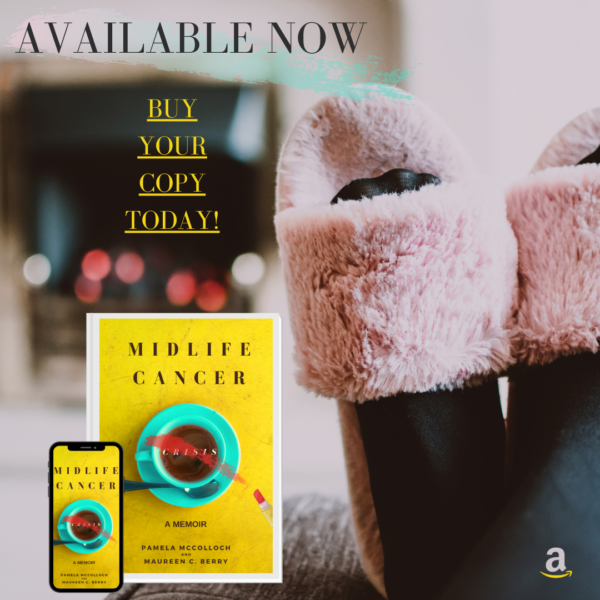
How to Create a Book Mock-up in Canva in 8-Steps
- Open Canva. Customize a design size or select a template.
- In the Photos tab, search for an image that reflects the tone you want to convey or the theme of your book, i.e., kitchen for a cookbook, cozy for reading, mountains for nature, etc.
- Alternatively, in the photos tab, search for mockup. Underneath the search, select a theme—mockup, desk flat lay, autumn, leaves, holiday, etc.
- Either way, ideally, you want open space on the image so you can add graphics (laptop, iPhone, an open book), which will hold your book cover.
- Fit the image to the template.
- In the elements tab, select Frames. Find the elements that look like a book and iPhone. Arrange them on your image, and resize them, leaving open space for your CTA.
- Upload your book cover to Canva. Select your image. It will appear in the design. Click the book cover graphic, make sure the graphic element is outlined in teal with four white dots on the corners, and drag your book cover image into the space. Double click on the image to center it on the book. Repeat the process with the iPhone graphic. If you want to overlay the iPhone on the book cover, as seen in my example, click on the iPhone graphic, go to Position in the toolbar on top, and select Forward.
- In the Text tab, select add a heading or use a pre-designed font combination to write your Call to Action.
Optional. In the Elements tabs, search amazon, select an icon. Customize the colors to fit your book cover or theme.
Note: I have a Canva pro subscription, but you don’t need one to create a book mockup.